虚拟机(虚拟化问题)
虚拟机(虚拟化问题)
系统配置
- BIOS 已启用 Intel VT-x
- Windows 11 专业工作站版
- VMware Workstation Pro 17.6
问题描述
如果你的电脑已经在 BIOS 中启用了虚拟化,但仍然在 VMware 中遇到“不支持虚拟化的 Intel VT-x/EPT”的错误,可能是由于以下原因:
解决步骤
1. 禁用 Hyper-V 和相关功能
使用 bcdedit 禁用 Hyper-V:
- 以管理员身份打开 PowerShell 或命令提示符。
- 输入以下命令:
1
bcdedit /set hypervisorlaunchtype off
禁用 VirtualMachinePlatform 和 Windows-Hypervisor-Platform:
- 以管理员身份打开 PowerShell。
- 输入以下命令:
1
2Disable-WindowsOptionalFeature -Online -FeatureName VirtualMachinePlatform
Disable-WindowsOptionalFeature -Online -FeatureName Windows-Hypervisor-Platform
2. 禁用 Device Guard 和 Credential Guard
- 禁用 Device Guard 和 Credential Guard:
- 以管理员身份打开 PowerShell。
- 输入以下命令:
1
2
3reg add "HKLM\SOFTWARE\Policies\Microsoft\Windows\DeviceGuard" /v EnableVirtualizationBasedSecurity /t REG_DWORD /d 0 /f
reg add "HKLM\SOFTWARE\Policies\Microsoft\Windows\DeviceGuard" /v HVCIMAT /t REG_DWORD /d 0 /f
reg add "HKLM\SOFTWARE\Policies\Microsoft\Windows\DeviceGuard" /v LsaCfgFlags /t REG_DWORD /d 0 /f
3. 重启计算机
- 完成所有命令后,重启计算机。
完整代码
1 | # 禁用 Hyper-V |
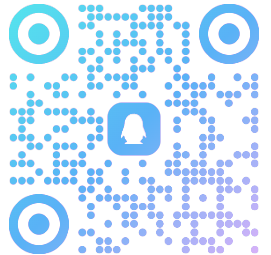
加入大数据创智社团群,群号:303254470

